Speed up Windows 7 (no new hardware)
If you've stumbled upon this page, I shall assume that you are either frustrated by the current speed of your computer, or you simply wish to have a bit more power. The most efficient way to obtain this would be to upgrade the hardware of your PC.
Unfortunately, hardware isn't cheap and those less knowledgeable in computers will have a hard time selecting the right components.
The good news is: that, If you have a Windows 7 computer, there are several tricks that will increase the it's speed, without you actually needing to invest any money.
Note: Most of these will also work on other versions of WIndows.
Clean up unnecessary files
If you're like must people out there, chances are you have tons of files that you don't use spattered across your computer. Delete these as much as possible, or burn them to a CD/DVD/Blu-ray. Also, Windows provides a handy tool to help you clean your computer. It's called,conveniently enough: Disk Cleanup. Open it by typingDisk Cleanupin the start menu's search box, or by going to All Programs > Accessories > System Tools > Disk Cleanup.
Defragment your hard drive regularly
Windows 7 comes with a built-in Disk Defragmenter. This program rearranges data on your hard drive in order to decrease read times. To run the program, simply timedisk defragmenterin your start menu's integrated search box or, alternatively, open the start menu and go to All Programs > Accessories > System Tools > Disk Defragmenter.
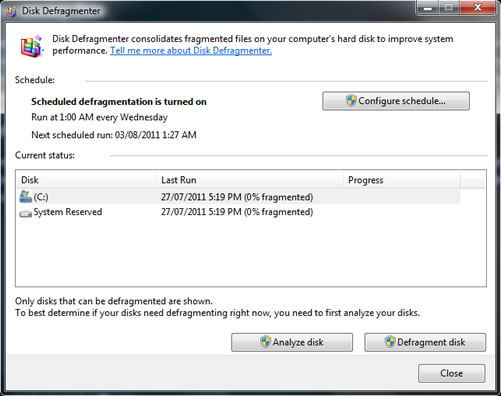
Disable unwanted visual effects
Eyecandy is fun and pleasing. But beware if you have a sluggish video card. Windows 7's looks might just be what's slowing down your games or high-def videos. To disable them, open up the Control Panel and typePerformance Information and Toolsin the search bar. Click the uppermost link, then go toAdjust visual effects(In the top-left corner). This will bring up a dialog box that lets you choose which animations you wish to enable/disable. Windows even provides handy presets such as "Adjust for best performance".
Disable unnecessary startup programs or services
Chances that you needn't most of the program that automatically start with your computer. These take up memory and slow down the booting process. To disable them, open the start menu and typeRunin the search box. Open the "Run" program. Once this is done, typemsconfigin the text box that appears.
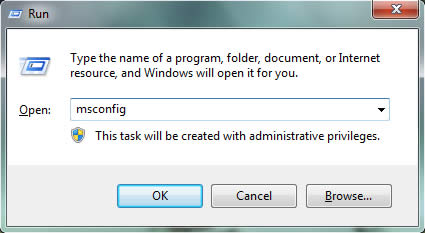
You can also click the "Services" tab to disable unnecessary services, but beware of preventing important services from starting. Here's a list of services that you can safely disable:http://windows7themes.net/windows-7-services-safe-to-disable.html.
Don't put large files on your desktop
Some people put huge files on their desktop. DO NOT do this. Few are those who actually know this, but the desktop is not an average folder, and putting lots of data on itwillslow down the computer. Instead, create shortcuts to files that you use often.
Game Booster
Game Booster is a free program by IObit (downloadhere) that temporarily turns off services that are unnecessary for gaming, thus saving ram and processor time. Now lets clarify one thing: this program is not only useful for games, but will also improve the speed of any resource-hungry applications. It is also completely free and safe, but will nag you a bit with "Game Booster Premium", which is unfortunately not free.
Make sure you have up-to-date drivers
Often times, people willing to speed up their computers stop updating their drivers in the hopes of "Installing less stuff". This is a huge mistake. Often times, driver updates bring performance improvements for the concerned hardware. Even when they don't, the will probably include bug fixes that will make the system more responsive.
Uninstall unused software
This is probably the best known (and one of the most efficient) ways of speeding up a computer. To remove unwanted programs, open up the Control Panel and click on "Programs", then on "Programs and Features". A list of installed applications will appear, and you can choose to uninstall those you don't want. You can also turn WIndows features on and off (look in the upper left corner).