How to Copy Only Changed Files -Windows
-Last updated Tuesday, August 14 2012
Often times in the past, when doing backups, I would end up in a situation where I'd backup en entire folder with several gigabytes of data in it. The thing is, most of the files in said folder hadn't been modified since the last backup, and thus I was overwriting them for absolutely no good reason. This had two disadvantages: First of all, it made the backup process a lot slower, and it put useless stress on my hard drive.
Robocopy to the rescue!
Robocoy, aka "Robust File Copy", has been along for quite a while (since Windows NT 4.0 actually). Unfortunately though, not a lot of attention was given to it in the past because it was only obtainable as part of the Windows Resource Kit. All that changed with Vista, when Microsoft included it as part of the standard operating system.
The thing with Robocopy is that it allows you to only copy modified files (it actually does so by default!).
How to use Robocopy
Ok, so that's nice and all, but how does it work? Well, Robocopy is a command-line program. This means that in order to access it, you need to use what is called the "Command Prompt". To open it, click on the start menu and type "cmd" in the search box. (Alternatively, you can find it in All Programs > Accessories)
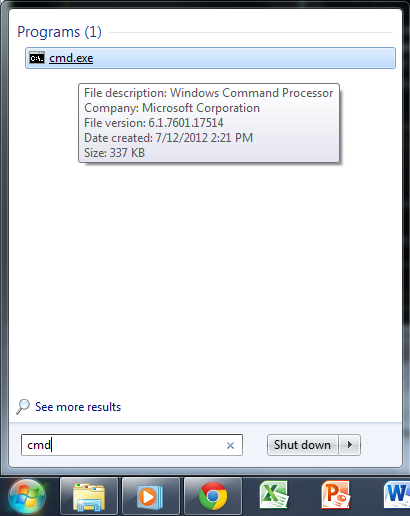
Now, when you're in the command prompt, you need to tell robocopy what folder to copy. To do this, Type Robocopy followed by the path of the folder you want to copy, and the path of the destination, like this:
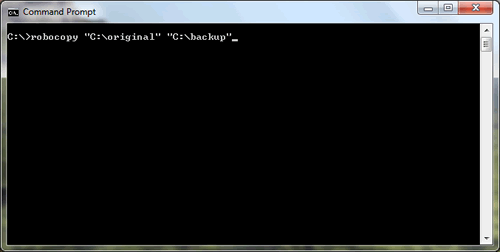
This command takes the content of the "original" folder and copies it to the "backup" folder. Now, if there are unmodified files, those shall be skipped. In this case, I had a copy of the exact same file in both "original" and "backup", so robocopy skipped it.
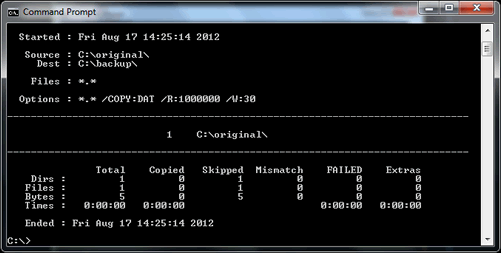
What if I don't have Robocopy?
I know, I know... some of you still use Windows XP, and you don't have robocopy. Fortunately, there's an easy way to get and install it.
First of all, download the Microsoft Server 2003 Resource Kit Tools at this address: http://www.microsoft.com/en-us/download/details.aspx?id=17657
And then install it.
Once the installation is finished, go to "C:\Program Files (x86)\Windows Resource Kits\Tools" (or "C:\Program Files (x86)\Windows Resource Kits\Tools" If you're using Windows XP 64 bit). Here, you should find file called "robocopy.exe". Copy it.
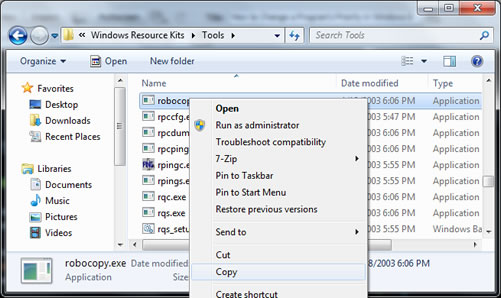
Then go to "C:\Windows\System32" and paste Robocopy there.
You should now be able to use Robocopy as you would on a Vista/Windows 7/Windows 8 machine!
Conclusion
That's it! I hope you've appreciated this article and that it saved you a few minutes!
Thanks for reading,
-Icosebyte