Change program's priority in Windows 8
-Last updated Monday, April 09, 2012
Windows 8 comes with a completely revamped Task Manager. This has some upsides and downsides. I personally really like the new interface, but the other day, whilst trying to set Skyrim on "high" priority (it runs smoother that way), I was unable to find the option in the processes tab. Finally, after some tinkering with the Task Manager, found out how.
Here's how:
First of all, open Task Manager using ctrl+shift+esc (or ctrl+alt+delete and then clicking Task Manager).
Next, find the process corresponding to the program you want to change priority. Right-click it and select Go to details.
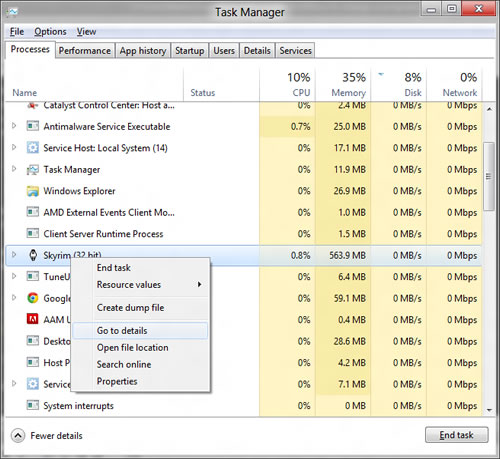
Now, right-click on the entry that this brings you to and select "Set priority". Then, you can give it the desired value.
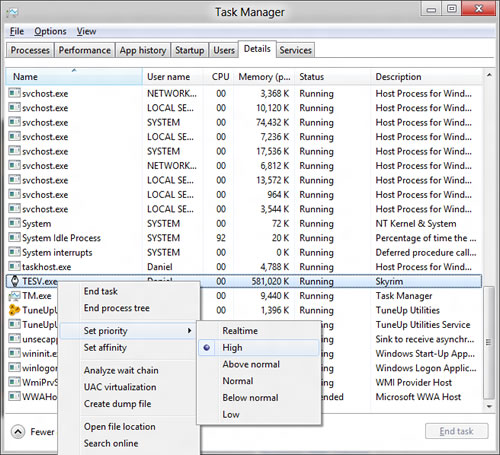
Conclusion
That's it! I hope you've appreciated this article and that it saved you a few minutes!
Thanks for reading,
-Icosebyte